- Understanding Sheet Metal in SolidWorks
- The Importance of a Design Approach
- Step 1: Create Sheet Metal with the Base Flange
- Sketch the Base
- Apply Base Flange/Tab
- Step 2: Make the Tab
- Sketch for the Tab
- Add the Tab
- Step 3: Generate the Linear Pattern
- Set Up the Pattern
- Adjust for the Second Piece
- Step 4: Add the Hem
- Create the Hem
- Detailed Tips and Tricks
- Practical Applications of the Hinge Design
- Conclusion
Designing a hinge for a cabinet door involves several specific steps within SolidWorks, particularly when working with sheet metal parts. This guide will walk you through the essential tools and techniques needed to create a hinge using Base Flange, Tab, Linear Pattern, and Hem features. By following this comprehensive guide, you'll gain a deeper understanding of each step involved in hinge creation, enhancing your SolidWorks skills and successfully completing your sheet metal assignments. Whether you're a beginner or an experienced user, this step-by-step process provides invaluable insight into the practical application of these tools, ensuring that you can produce accurate and functional designs. Additionally, for those seeking further assistance, SolidWorks assignment help can be an excellent resource, offering expert guidance and support to tackle even the most challenging projects. With the right approach and resources, mastering hinge design in SolidWorks becomes an achievable goal, enabling you to apply these techniques to a wide range of design tasks and projects.
Understanding Sheet Metal in SolidWorks
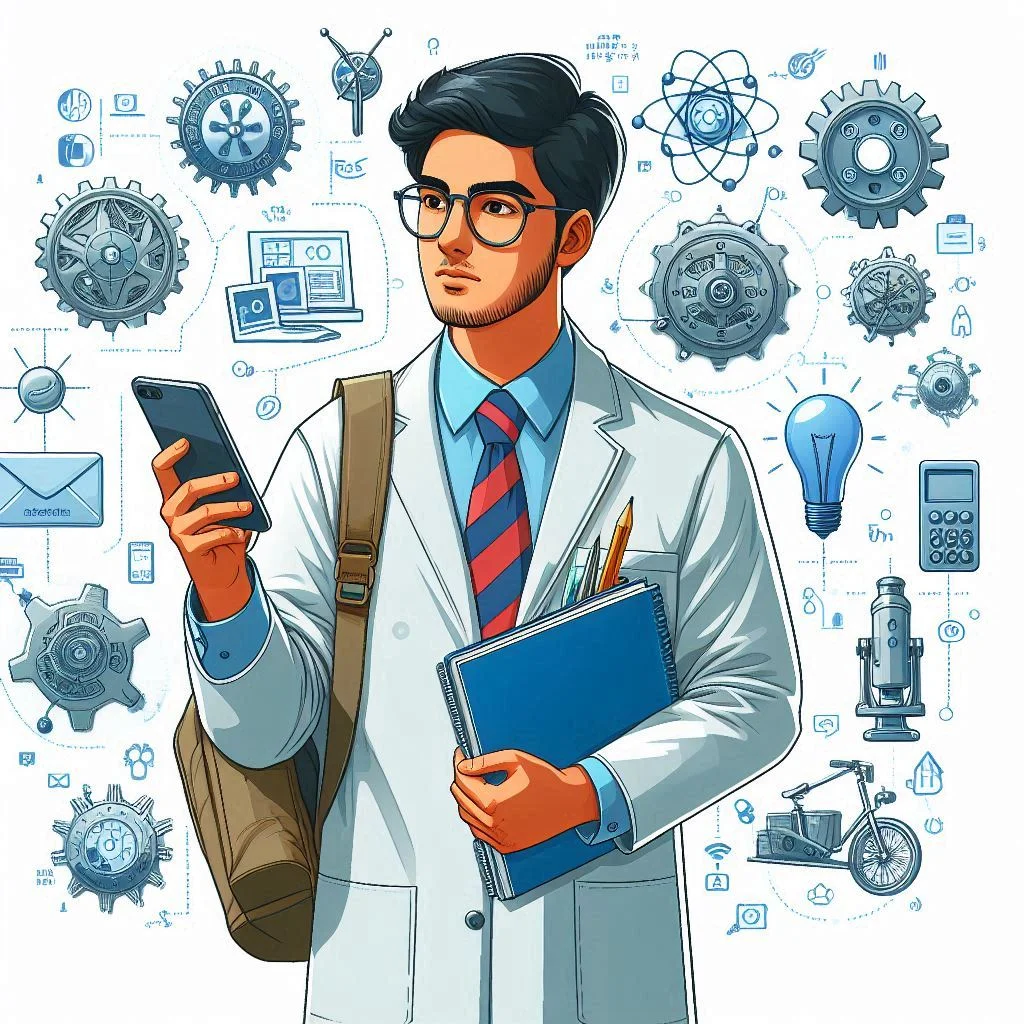
Before diving into the step-by-step guide, it’s important to understand the basics of sheet metal parts in SolidWorks. Sheet metal parts are unique due to their uniform thickness and specified bend radius. These properties make sheet metal ideal for parts that require folding or bending, such as hinges. SolidWorks offers specialized tools to accommodate the creation of sheet metal parts, ensuring that each component adheres to the required specifications.
The Importance of a Design Approach
Approaching the design process methodically is crucial for creating accurate and functional parts. For a sheet metal hinge, the design approach includes:
- Base Flange: Establishing the foundational feature of the sheet metal part.
- Tab: Adding tabs to the part to form the hinge components.
- Linear Pattern: Repeating the tabs along a linear path to create multiple instances.
- Hem: Folding the edges of the tabs to ensure a secure fit.
Step 1: Create Sheet Metal with the Base Flange
The Base Flange is the first feature you create in a sheet metal part, and it designates the part as sheet metal within SolidWorks. The Base Flange tool simplifies the process of creating the foundational feature. Here’s how to proceed:
Sketch the Base
- Open SolidWorks and create a new part document.
- Select the plane on which you want to sketch the base. Typically, the front or top plane is used for the initial sketch.
- Activate the Rectangle tool from the Sketch tab.
- Draw a rectangle on the selected plane. This rectangle will represent the base of your hinge.
- Dimension the rectangle according to your design specifications. Accurate dimensions are crucial for the functionality of the hinge.
Apply Base Flange/Tab
- Exit the sketch once you have completed the rectangle.
- Navigate to the Sheet Metal tab and select the Base Flange/Tab tool.
- Specify the thickness of the sheet metal. This value should be consistent with the material you are using.
- Apply the Base Flange by confirming the settings. SolidWorks will automatically convert your sketch into a sheet metal part with the specified thickness.
By following these steps, you’ve successfully created the base feature of your hinge. The Base Flange is a crucial starting point, as it lays the groundwork for all subsequent features.
Step 2: Make the Tab
Adding tabs to the sheet metal part is essential for creating the hinge components. The Tab tool in SolidWorks is specifically designed for this purpose, ensuring that the tabs integrate seamlessly with the rest of the part.
Sketch for the Tab
- Select the face where you want to add the tab. This is typically one of the edges of the base flange.
- Activate the Rectangle tool from the Sketch tab.
- Draw a rectangle on the selected face. This rectangle will represent the tab.
- Dimension the rectangle to match the design specifications of the tab. Ensure that the dimensions are accurate to avoid any misalignment.
Add the Tab
- Exit the sketch once you have completed the rectangle.
- Navigate to the Sheet Metal tab and select the Base Flange/Tab tool again.
- Confirm the settings to add the tab. SolidWorks will automatically match the depth of the tab to the thickness of the sheet metal part, ensuring a consistent design.
The Tab tool simplifies the process of adding tabs by automatically aligning the depth and direction with the sheet metal part. This ensures that the tabs integrate seamlessly without creating disjointed bodies.
Step 3: Generate the Linear Pattern
Creating multiple tabs along the length of the hinge requires the use of the Linear Pattern tool. This tool allows you to copy a feature multiple times along a specified linear path, ensuring consistent spacing and alignment.
Set Up the Pattern
- Select the tab feature that you created in the previous step.
- Navigate to the Linear Pattern tool in the Features tab.
- Specify the direction of the pattern by selecting an edge or a reference axis.
- Enter the number of instances for the pattern. For this hinge, we need 13 tabs.
- Set the distance between each tab. In this example, the distance is 50mm.
- Confirm the settings to create the pattern. SolidWorks will automatically generate the specified number of tabs along the linear path.
Adjust for the Second Piece
When creating the second piece of the hinge, it’s essential to adjust the location of the tabs so that both pieces fit together seamlessly.
- Repeat the steps for creating the base flange and adding a tab on a new part document.
- Create a linear pattern for the tabs, but offset the position slightly to ensure a proper fit with the first piece.
The Linear Pattern tool ensures that all tabs are uniformly spaced and aligned, which is crucial for the hinge’s functionality.
Step 4: Add the Hem
A Hem is a sheet metal feature that folds the edge of a part, using the same thickness as the base flange. Adding a hem to the tabs ensures that the hinge’s edges are securely folded, enhancing durability and performance.
Create the Hem
- Select the edge of the tab where you want to add the hem.
- Navigate to the Sheet Metal tab and select the Hem tool.
- Choose the type of hem you want to create. For this example, a rolled hem is appropriate.
- Specify the hem’s dimensions, including the radius and the angle of the fold.
- Confirm the settings to add the hem. SolidWorks will automatically create the hem, folding the edge of the tab according to your specifications.
Adding a hem to the tabs not only secures the edges but also enhances the overall appearance and functionality of the hinge.
Detailed Tips and Tricks
Creating a sheet metal hinge in SolidWorks involves various tools and features that require precision and attention to detail. Here are some additional tips and tricks to help you perfect your design:
- Use the Measure Tool: Regularly use the measure tool to check the dimensions of your sketches and features. Accurate measurements are crucial for ensuring that all parts fit together properly.
- Utilize Design Library: Save frequently used features, such as specific tab or hem configurations, in the Design Library. This allows you to quickly apply these features to future projects without recreating them from scratch.
- Experiment with Bend Radius: The bend radius can significantly affect the final appearance and functionality of the sheet metal part. Experiment with different radii to find the optimal configuration for your hinge.
- Check for Interference: Use the Interference Detection tool to ensure that all parts of the hinge fit together without overlapping or colliding. This is especially important when creating the second piece of the hinge.
- Leverage Configurations: Create different configurations for your hinge design to explore various design options and see how changes affect the final product. This is particularly useful for optimizing the design before finalizing it.
Practical Applications of the Hinge Design
Understanding how to design a hinge in SolidWorks is beneficial for various practical applications. Here are some examples of where this skill can be applied:
- Cabinet Doors: Hinges are commonly used in cabinet doors to allow smooth opening and closing. By mastering hinge design in SolidWorks, you can create customized hinges that fit specific cabinet designs.
- Furniture Design: Many pieces of furniture, such as desks and wardrobes, require hinges for their moving parts. SolidWorks enables you to design and test these hinges before manufacturing, ensuring they meet the required specifications.
- Automotive Parts: Hinges are essential components in vehicles, used in doors, hoods, and trunks. Designing these hinges in SolidWorks allows for precise engineering and testing, improving the overall functionality of the vehicle.
- Industrial Equipment: Many industrial machines and equipment use hinges for access panels and doors. By designing these hinges in SolidWorks, you can ensure they are robust and capable of withstanding the rigors of industrial use.
- Custom Projects: Whether you’re working on a DIY project or a custom design for a client, understanding how to create hinges in SolidWorks allows you to produce high-quality, functional parts tailored to specific needs.
Conclusion
By following the steps outlined in this guide, you can effectively create a hinge for a cabinet door using SolidWorks' sheet metal tools. Each feature—Base Flange, Tab, Linear Pattern, and Hem—plays a crucial role in crafting a functional and precise hinge design. The skills you develop through this process are not only applicable to hinge design but also extend to a wide range of sheet metal projects.
Practice these steps to enhance your SolidWorks skills and successfully complete your hinge design assignments. The detailed approach provided ensures that you can tackle similar projects with confidence, knowing that you have the knowledge and tools needed to create high-quality, functional sheet metal parts.
By mastering these techniques, you'll be well-equipped to handle a variety of design challenges, making you a more proficient and versatile SolidWorks user. Whether you're a student, a professional, or a hobbyist, the ability to design and create sheet metal parts like hinges will significantly broaden your capabilities and open up
