- Understanding the Assignment Requirements
- 1. Identifying Key Features
- 2. Material Selection and Constraints
- 3. Planning the Modeling Strategy
- Step-by-Step Approach to SolidWorks Assignments
- Step 1: Sketching the Base Profile
- Step 2: Applying Features to Build the Model
- Step 3: Refining the Model
- Advanced Features and Optimization
- 1. Creating a Steering Wheel Using Patterns
- 2. Designing a Spring with Helix/Spiral Feature
- Finalizing the Assignment
SolidWorks is a powerful and widely used 3D CAD modeling tool, essential for engineering students and professionals in design, manufacturing, and product development. However, many students struggle with SolidWorks assignments, especially when working with features like revolve, sweep, hole wizard, and patterning. This is where expert SolidWorks Assignment Help can make a difference. Successfully completing assignments requires a combination of technical knowledge, creativity, and problem-solving skills to design 3D models, assemblies, and technical drawings efficiently. In this comprehensive blog, we will explore a structured approach to tackling SolidWorks assignments effectively. Whether you're designing a mug, a steering wheel, or a spring—common academic and industry tasks—having the right strategy is crucial. With insights from a reliable 3D CAD Assignment Helper, you’ll gain practical techniques to optimize your workflow and enhance your SolidWorks proficiency.
Understanding the Assignment Requirements
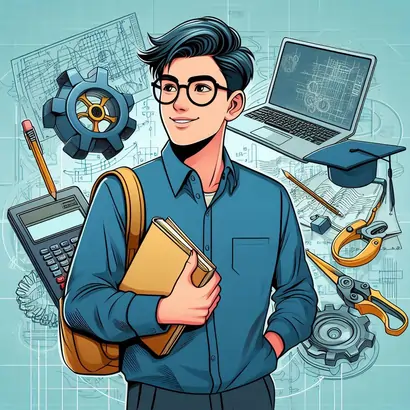
The first and most crucial step before diving into SolidWorks is thoroughly analyzing the assignment requirements. Misinterpreting the instructions can lead to unnecessary complications and errors that might require redesigning significant portions of the model.
1. Identifying Key Features
- Revolve Feature
- Sweep Feature
- Profile: The cross-sectional shape that defines the geometry of the object.
- Path: A line or curve along which the profile will travel.
- Patterning and Hole Wizard
The revolve feature is fundamental for creating cylindrical and symmetric parts. Whether designing objects like mugs, wheels, or shafts, this feature allows you to revolve a 2D sketch around an axis to generate a solid 3D shape. Understanding when and how to use the revolve feature is critical for assignments that require rotational symmetry.
For example, when designing a mug, you sketch a half-profile of the mug on a plane and revolve it around a central axis to complete the full body. This is much more efficient than extruding multiple layers to create the same shape.
Sweeping is useful for creating components that follow a particular path, such as handles, pipes, or springs. The Sweep feature requires two main elements:
For instance, a mug handle can be created by sketching a circular profile and a path that loops around to connect both sides of the mug. The Sweep feature then follows this path to create the handle seamlessly.
Assignments involving repetitive features, such as multiple holes in a steering wheel or identical components in a circular pattern, require the use of patterning tools. The Circular Pattern tool allows you to duplicate a feature around an axis, while the Hole Wizard simplifies the process of creating standard holes without manually sketching each one.
2. Material Selection and Constraints
Selecting the correct material for your design is not just about aesthetics—it also affects the weight, strength, and manufacturability of the object. SolidWorks provides a variety of material options that simulate real-world properties. For instance:
- A mug should be assigned Ceramic Porcelain to ensure accurate mass and physical properties.
- A steering wheel, often made of ABS Plastic, should have its material set accordingly.
- A spring designed for mechanical applications might use AISI 316 Annealed Stainless Steel, ensuring the correct elasticity and strength.
By applying the correct materials, you enhance the accuracy of simulations and ensure that calculations such as weight, stress distribution, and manufacturability align with real-world expectations.
3. Planning the Modeling Strategy
Rather than jumping directly into SolidWorks, it’s essential to outline a clear modeling strategy. Consider these key questions:
- What are the primary features required to create the design?
- What order should these features be applied to minimize errors?
- Are there any constraints or limitations specified in the assignment?
Creating a rough flowchart or hand-drawn sketch of the steps needed before opening SolidWorks can significantly streamline the design process.
Step-by-Step Approach to SolidWorks Assignments
Once the planning is complete, the next phase is execution. Let’s break this down into clear, actionable steps.
Step 1: Sketching the Base Profile
- Choosing the Right Plane
- A mug’s base is best started on the Top Plane.
- A steering wheel’s profile should begin on the Front Plane.
- A spring’s helix should be defined with respect to the Right Plane to ensure the correct orientation.
- Dimensioning the Sketch
- Using Constraints
The choice of plane—Front, Right, or Top—plays a crucial role in defining how the model is structured. Selecting the appropriate plane depends on the shape and orientation of the object.
For example:
A well-dimensioned sketch is essential for maintaining accuracy. Using the Smart Dimension tool ensures that all lines, arcs, and features adhere to specified measurements. Proper dimensioning also prevents errors when modifying or updating the design.
Applying constraints, such as vertical, horizontal, coincident, and equal, ensures that the sketch remains fully defined. This prevents unintended modifications and enhances the stability of the design.
Step 2: Applying Features to Build the Model
- Using the Revolve Feature
- Creating a Handle with Sweep
Revolve is ideal for creating symmetric shapes like mugs or cylindrical parts. Ensure the sketch is fully defined before revolving around the central axis.
For objects with curved appendages, such as a mug handle, the Sweep feature is an efficient choice. By defining a path and profile, SolidWorks generates a smooth, continuous handle that adheres to design specifications.
Step 3: Refining the Model
- Filleting and Chamfering
- Applying Material and Appearance
- Checking for Errors
To enhance the aesthetics and manufacturability of the model, apply fillets to smooth out sharp edges. This is particularly important for ergonomic designs such as steering wheels and handles.
Assigning materials correctly influences weight calculations and stress analysis results. Using the Appearance settings, you can also modify the visual aspect of the object for realistic rendering.
SolidWorks offers tools like Mass Properties, Interference Detection, and Feature Statistics to identify potential errors before submission.
Advanced Features and Optimization
For more complex assignments, additional SolidWorks features may be necessary.
1. Creating a Steering Wheel Using Patterns
- Using Circular Pattern for Spokes
- Utilizing the Hole Wizard
Instead of manually creating each spoke, use the Circular Pattern tool to replicate a single spoke evenly around the center axis.
To ensure precision in hole placement, the Hole Wizard provides predefined hole types, including countersunk and counterbore options.
2. Designing a Spring with Helix/Spiral Feature
- Defining the Helix Path
- Sweeping Along the Helix
The Helix/Spiral command generates a continuous spiral path, which is then used to create a spring shape.
Using the Sweep feature, a circular cross-section is swept along the helical path to form a functional spring.
Finalizing the Assignment
Before submission, ensure:
- Files are saved correctly in SolidWorks Part (.SLDPRT) format.
- Design meets all assignment criteria, including dimensions and materials.
- Exploded views and technical drawings are included, if required.
By following this structured approach, students can efficiently tackle SolidWorks assignments, refining their CAD skills while ensuring high-quality outputs.