- Getting Started with Weldment in SolidWorks
- Understanding Weldments and Their Applications
- Setting Up Your SolidWorks Environment for Weldments
- Creating Your First Weldment Structure
- Sketching the Framework
- Converting Sketches to Structural Members
- Managing Structural Members and Joints
- Advanced Techniques for Weldment Design
- Adding Gussets and End Caps
- Utilizing Weld Beads for Realism
- Performing Structural Analysis
- Tips and Best Practices for Weldment Projects
- Documenting Your Weldment Design
- Collaborating with SolidWorks Weldment Features
- Conclusion:
In the intricate realm of SolidWorks, mastering the fundamentals of Weldment is akin to unlocking a gateway to three-dimensional creativity and precision. As a student navigating the expansive field of engineering design, understanding the basics of Weldment lays the groundwork for translating conceptual sketches into tangible, structurally sound realities. Weldment, at its core, involves the artful assembly and welding of multiple components to craft robust 3D structures. This tutorial serves as a guiding beacon for students, whether novices or seasoned users, offering a step-by-step exploration of the essential concepts, tools, and techniques embedded within SolidWorks' Weldment feature.
Embarking on this educational journey, students will discover the profound significance of Weldment applications across industries such as construction, manufacturing, and product design. The tutorial unfolds with an introduction to the crucial setup of SolidWorks environments tailored for Weldment, ensuring students are equipped with the necessary tools to navigate the software seamlessly. From sketching the foundational framework to the intricate details of managing structural members, joints, and advanced techniques like adding gussets and performing structural analysis, this tutorial provides a comprehensive roadmap for students to navigate the rich landscape of SolidWorks' Weldment feature. Armed with this knowledge, students can not only create aesthetically pleasing designs but also engineer structures with a strong foundation in functionality and stability. If you're seeking guidance to complete your Weldment assignment, this tutorial serves as an invaluable resource to enhance your understanding and excel in your academic endeavors.
Getting Started with Weldment in SolidWorks
Now that you comprehend the significance of weldments in SolidWorks, let's delve into the initial steps of creating your first weldment structure. The journey begins with sketching the framework, an essential stage where you outline the 2D profile of your structure on the chosen plane. SolidWorks provides a user-friendly sketching environment equipped with a range of tools, allowing you to define the basic shape of your weldment effortlessly. Whether it's straight lines, rectangles, or circles, you have the flexibility to choose the elements that best suit your design requirements. This phase sets the groundwork for the 3D structure, serving as the canvas upon which your weldment will come to life.
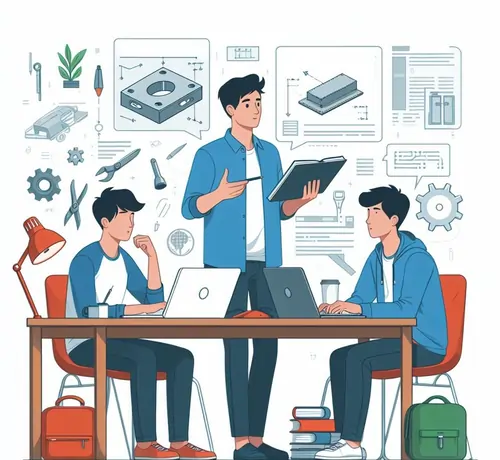
Once the sketch is complete, the transition to the 3D realm involves the conversion of your 2D sketch into structural members. SolidWorks streamlines this process by offering a variety of standard profiles such as pipes and tubes, ensuring that you can quickly adapt the design to your specifications. Activating the "Weldments" tool enables you to access these specialized features, unlocking a world of possibilities for creating intricate and robust structures. With the framework established and the structural members in place, you're ready to embark on the journey of refining and enhancing your weldment structure in SolidWorks.
Understanding Weldments and Their Applications
Weldments in SolidWorks are more than just a series of connected components; they represent a pivotal aspect of 3D modeling that mirrors real-world fabrication processes. Welding is a fundamental method for joining materials in engineering, and SolidWorks' Weldment feature streamlines the virtual representation of these connections. The applications of weldments span a wide range of industries, from designing structural frameworks in architecture to creating intricate assemblies in mechanical engineering. SolidWorks' Weldment tool enables users to conceptualize and construct complex structures with ease, making it an indispensable asset for those venturing into projects that involve the assembly and welding of various components.
In the realm of product design, weldments are frequently employed to model frameworks for consumer goods, industrial equipment, and machinery. This feature is especially valuable for students and professionals involved in designing structures with interconnected components, such as pipelines, frames, or support structures. Understanding weldments in SolidWorks opens up avenues for simulating the behavior of these structures under different conditions, allowing for more informed decision-making in the design process. As a result, students exploring the world of SolidWorks Weldments are not just learning a software tool; they are acquiring a skill set that directly translates to practical applications in diverse engineering fields.
Setting Up Your SolidWorks Environment for Weldments
Before embarking on your Weldment journey in SolidWorks, it's crucial to ensure that your software environment is optimized for this specialized task. Begin by navigating to the "Add-Ins" tab, where you'll find the gateway to unlocking the Weldments toolset. Activating the "Weldments" feature transforms your SolidWorks interface, revealing a suite of powerful tools tailored explicitly for creating, managing, and analyzing weldment structures. This strategic setup not only streamlines your workflow but also ensures that you have access to the specific functionalities required to make the most of SolidWorks for welding projects.
Once the Weldments tool is enabled, take a moment to explore the additional tabs and options that become available in the interface. Familiarize yourself with the "Weldments," "Structural Member," and "Weldment Cut List" tabs, as these will be your primary tools for shaping and manipulating the structural components of your design. SolidWorks provides a variety of standard profiles that can be readily applied to your weldment, ranging from tubes and pipes to custom profiles. This initial setup establishes a seamless transition into the creation phase, setting the stage for efficiently transforming your 2D sketches into intricate and functional 3D weldment structures.
Creating Your First Weldment Structure
Once you've set up SolidWorks for weldments, the initial step in crafting your first weldment structure involves sketching the framework. Navigate to the plane where you want to create your weldment and employ SolidWorks' powerful sketching tools. Utilize lines, rectangles, circles, and other sketch entities to define the 2D profile of your structure. Precision in this step is key, as it forms the basis for the entire weldment. SolidWorks provides intuitive controls, grid snapping, and dimensioning tools to help you achieve accuracy in your sketches. Additionally, take advantage of constraints to ensure that your sketch elements align correctly, providing a strong foundation for the subsequent steps.
Once your sketch is complete, it's time to transition from 2D to 3D by adding structural members. SolidWorks simplifies this process with the "Structural Member" tool, allowing you to choose from a variety of standard profiles like pipes, tubes, or even customize your profiles based on project specifications. The software dynamically converts your 2D sketch into a 3D representation, creating the framework of your weldment structure. This seamless transition not only saves time but also ensures that your design stays true to your initial concept. SolidWorks' user-friendly interface empowers students to experiment with different profiles, sizes, and configurations, providing a hands-on learning experience in the world of weldment design.
Sketching the Framework
Before embarking on the creation of your weldment structure, the initial step involves sketching the framework on a chosen plane within SolidWorks. This process serves as the blueprint for your 3D design, defining the fundamental shape and layout of the structure. SolidWorks provides a user-friendly sketching environment equipped with versatile tools, including lines, rectangles, and circles, facilitating the creation of intricate profiles. As you sketch, consider the overall geometry of your weldment, keeping in mind factors such as size, proportions, and intended functionality. Precision at this stage is crucial, as it sets the stage for the subsequent steps in the weldment design process.
Once your sketch is complete, SolidWorks enables you to add intelligence to your design by specifying dimensions, constraints, and relations. This ensures that your weldment adheres to the desired specifications and maintains the necessary geometric relationships. The ability to modify the sketch at any point in the design process adds a layer of flexibility, allowing you to adapt your structure as the project evolves. With the foundational sketch in place, you are ready to proceed to the next steps of converting the 2D sketch into a 3D weldment by adding structural members and defining joints, bringing your design to life in the virtual realm.
Converting Sketches to Structural Members
Once you have meticulously sketched the 2D profile of your weldment structure, the next step involves transforming those sketches into tangible 3D entities using SolidWorks' Structural Member feature. This powerful tool streamlines the process, allowing you to choose from a variety of standard profiles, including tubes, pipes, and channels, or create custom profiles tailored to your specific project requirements. The versatility of SolidWorks becomes evident as it effortlessly translates your sketches into realistic structural components, providing the foundation for a robust weldment design.
To convert sketches into structural members, navigate to the "Weldments" tab and select the "Structural Member" tool. SolidWorks prompts you to choose the type of profile and its dimensions, enabling you to precisely define the cross-sectional shape of your structural members. Additionally, the software allows for easy customization, letting you adjust parameters such as size, orientation, and spacing to achieve the desired specifications. As you convert your sketches, SolidWorks dynamically updates the 3D model in real-time, providing immediate visual feedback and ensuring that your weldment structure takes shape accurately and efficiently. This seamless integration of sketching and structural member conversion empowers users to focus on the creative aspects of design while SolidWorks handles the technical intricacies with precision.
Managing Structural Members and Joints
Efficiently managing structural members and joints is a pivotal aspect of creating a well-organized and stable weldment structure in SolidWorks. Once the initial framework is established, users can seamlessly manipulate and adjust structural members to meet specific design requirements. SolidWorks provides an intuitive interface for editing individual members, allowing for modifications in length, size, and orientation. This dynamic control enables users to fine-tune their structures with precision, ensuring that every component fits seamlessly into the overall design. Furthermore, the mirroring and pattern features within SolidWorks simplify the replication of structural elements, saving time and reducing the likelihood of errors in complex weldment projects. Through these management tools, users gain a heightened level of flexibility in tailoring their designs to match the intricacies of real-world applications.
Beyond managing individual structural members, SolidWorks offers an array of options for establishing joints that connect these components cohesively. The software supports a variety of joint types, including miter, butt, and coping joints, allowing users to choose the most suitable connection method for their specific project. SolidWorks' intelligent joint creation feature facilitates precise alignment and connection of members, promoting structural integrity. Additionally, users can explore the Weldment Cut List, a tool that automatically generates a comprehensive list of all structural members, their properties, and quantities. This not only streamlines the documentation process but also aids in accurate material estimation and project planning. The ability to effectively manage both structural members and joints is instrumental in creating robust weldment designs that stand up to the demands of real-world applications.
Advanced Techniques for Weldment Design
In the realm of weldment design within SolidWorks, mastering advanced techniques elevates your projects to new heights. One such technique involves the strategic integration of gussets and end caps. Gussets not only enhance the structural integrity of your weldment but also introduce an element of design finesse. SolidWorks makes the addition of gussets a breeze, allowing users to seamlessly incorporate these reinforcing components while providing the flexibility to adjust parameters for optimal performance. Furthermore, end caps serve as the finishing touch, not only concealing open ends but also adding a professional touch to the overall aesthetic. SolidWorks empowers designers to experiment with various gusset and end cap configurations, allowing for a harmonious balance between functionality and visual appeal.
Taking the realism of your weldment design a step further involves the utilization of the Weld Bead tool. Weld beads are not just aesthetic embellishments; they provide a visual representation of the welding process, contributing to a more authentic and detailed design. SolidWorks offers a range of options for customizing weld bead types, sizes, and patterns, enabling users to simulate different welding techniques with precision. By incorporating weld beads along the joints of your structure, you not only enhance the realism of your model but also gain insights into potential stress points and welding challenges. This advanced feature underscores SolidWorks' commitment to providing a holistic design experience, where both form and function are seamlessly integrated.
Adding Gussets and End Caps
When designing weldment structures in SolidWorks, the thoughtful addition of gussets and end caps significantly contributes to both the structural integrity and visual appeal of the final product. Gussets are triangular or rectangular plates strategically placed at joints to enhance the overall strength of the weldment. In SolidWorks, incorporating gussets is a seamless process – select the joint where added reinforcement is needed, and the software facilitates the integration of gussets with customizable dimensions. These reinforcements not only fortify the weldment against stresses but also add a touch of design sophistication.
In tandem with gussets, end caps play a crucial role in providing a polished finish to your weldment project. SolidWorks empowers users to effortlessly cap open ends, ensuring a completed and professional appearance. Whether your design involves pipes, tubes, or custom profiles, end caps can be easily added and modified, enhancing not only the aesthetic appeal but also the overall functionality of the weldment. The versatility of SolidWorks allows for the adjustment of end cap parameters, enabling users to tailor the appearance to meet specific project requirements. By incorporating gussets and end caps, your weldment structures not only become stronger but also exude a refined and finished quality that meets both functional and aesthetic expectations.
Utilizing Weld Beads for Realism
Simulating realistic welding is a crucial aspect of achieving authenticity and precision in your SolidWorks weldment design. The Weld Bead tool in SolidWorks allows you to go beyond the structural elements and add a level of detail that brings your virtual weldment closer to reality. By incorporating weld beads along the joints of your structure, you not only enhance the visual appeal but also communicate the intricacies of the welding process. SolidWorks provides flexibility in adjusting parameters such as weld size, type, and spacing, allowing you to tailor the weld beads to match the specifications of real-world welding practices.
To utilize the Weld Bead tool effectively, start by selecting the weld path, which can follow the joint edges or any specified trajectory. SolidWorks then enables you to choose from a variety of weld bead types, including fillet, groove, and plug welds. Experimenting with different bead sizes and patterns provides a dynamic, customizable aspect to your weldment design. The realistic representation achieved through weld beads not only adds a touch of professionalism but also serves as a valuable visual aid for project presentations and reviews, allowing stakeholders to grasp the intricacies of the welding connections within the design.
Performing Structural Analysis
Structural analysis is a pivotal step in ensuring the reliability and stability of your weldment design in SolidWorks. Once you have crafted the intricate framework of your structure, it's time to put it to the test. SolidWorks provides a powerful suite of tools for structural analysis, allowing you to subject your weldment to various loads and forces to assess its performance under real-world conditions. The software employs finite element analysis (FEA) techniques to simulate the behavior of materials and components, offering insights into potential weak points and stress concentrations. By performing structural analysis, you gain a deeper understanding of how your weldment will respond to external forces, empowering you to make informed design decisions and optimize your structure for maximum efficiency and durability.
Tips and Best Practices for Weldment Projects
Embarking on a weldment project in SolidWorks demands attention to detail and adherence to best practices to ensure a seamless design process and optimal outcomes. One fundamental tip is to meticulously organize your design by creating a well-structured feature tree. Properly naming components, sketches, and features not only enhances the readability of your model but also facilitates future edits and collaboration with team members. Utilize folders within the feature tree to categorize and group related elements, maintaining a clean and efficient workspace that minimizes confusion during the design process.
In addition to organizational strategies, another crucial best practice involves leveraging configurations to explore design variations without cluttering your workspace. SolidWorks enables you to create multiple configurations of your weldment, allowing for easy comparison and analysis. This feature proves invaluable when experimenting with different structural arrangements, materials, or dimensions. By creating configurations, you can efficiently manage design iterations and present various options to stakeholders, streamlining the decision-making process and ensuring that your final weldment design aligns perfectly with project requirements.
Documenting Your Weldment Design
Effectively documenting your weldment design is a crucial aspect of the engineering process, ensuring clarity and facilitating seamless collaboration. SolidWorks provides a comprehensive set of tools for creating detailed drawings that capture the essence of your weldment structure. Start by generating orthographic views to represent different perspectives of your design. Utilize the 'Detailing' mode to add dimensions, annotations, and symbols, providing a clear and concise representation of key features. The software's parametric nature ensures that any modifications made to the 3D model are automatically reflected in the associated 2D drawings, maintaining consistency throughout the design evolution.
Furthermore, SolidWorks enables you to create Bills of Materials (BOMs) effortlessly. These BOMs offer a structured list of components, quantities, and other essential details, aiding in inventory management and procurement processes. Whether you're working on a team project or presenting your design to stakeholders, the ability to generate accurate and organized documentation within SolidWorks significantly enhances the communicative power of your weldment design, fostering a more efficient and collaborative engineering environment.
Collaborating with SolidWorks Weldment Features
Collaboration is at the heart of successful engineering projects, and SolidWorks provides a range of features to streamline teamwork when working with weldments. One notable tool for seamless collaboration is the 'Pack and Go' function. This feature allows you to bundle your entire weldment project, including all associated files, into a single, easy-to-share package. With a few clicks, you can ensure that your team has access to all the necessary components, reducing the risk of missing files or dependencies. Whether you're working with colleagues in the same office or collaborating with team members located remotely, the 'Pack and Go' feature simplifies the sharing and transfer of SolidWorks weldment projects, promoting a smooth and efficient collaborative workflow.
In addition to 'Pack and Go,' SolidWorks offers collaborative tools that enable real-time sharing and editing of weldment designs. With SolidWorks PDM (Product Data Management), multiple team members can work on the same weldment project concurrently. Changes made by one team member are instantly reflected across the shared project, fostering a collaborative environment where design iterations and modifications can be implemented seamlessly. This level of collaboration enhances efficiency, reduces errors, and ensures that everyone on the team is working with the most up-to-date version of the weldment design. SolidWorks empowers engineering teams to collaborate effectively, facilitating the collective achievement of project goals.
Conclusion:
In the realm of engineering and design, mastering the art of Weldment in SolidWorks unveils a realm of possibilities for students and professionals alike. This tutorial has guided you through the foundational aspects of creating robust structures, from the initial sketching phase to the application of advanced techniques like weld beads and structural analysis. As you embark on your journey to mastering Weldment, remember that practice is key. Experiment with different profiles, explore various joint configurations, and challenge yourself with intricate designs. SolidWorks provides a dynamic environment for learning and honing your skills, and the more you engage with it, the more proficient you'll become in crafting seamless weldment structures that meet both aesthetic and functional criteria.
In the ever-evolving landscape of engineering, SolidWorks stands as a cornerstone tool, and Weldment is a testament to its versatility. As you continue to delve into the intricacies of this feature, don't hesitate to explore the SolidWorks community, online forums, and additional resources. Learning from the experiences and insights of fellow designers can provide valuable perspectives and solutions to challenges you might encounter. With a solid understanding of Weldment in SolidWorks, you are well on your way to not only meeting academic requirements but also contributing to innovative projects and solutions in the professional realm. Happy designing!
